Launch Day - Setting up a custom URL for a Blogger
Building* this damn thing.
*Configuring DNS
Intro:
This webpage is hosted by Blogger (Google), and it comes prebuilt with a "www.mehatecomputer.blogger.com" URL. Configuring this webpage to use a custom URL requires additional configuration within your DNS provider. Which may require additional configuration with your Domain Registrar. This article will focus on the steps required for DNS configuration.
Quick Run Down:
2.) Create the 'WebSite'
3.) Configure DNS
4.) Geo Block any IP address from India
Tech Stack and Cost:
Registrar : GoDaddy > Domain + Domain Protection $25.00 Annual
DNS Provider: Cloudflare > Free Plan $00.00 Free
WebSiteHost: Blogger > Free $00.00 Free
1.) Acquiring the 'Domain'
The domain was purchased through GoDaddy. A quick note on 'Domain Protection'. Domain protection was also added to the plan to protect customer (me) information. Registrars are required to provide this info upon request and customer information can given to anyone. This data can be easily seen using whois, or lookup services. (https://lookup.icann.org/en). Instead of showing customer (me) information, it will display a proxy business:
GoDaddy's website options are at additional cost, however they do provide a free landing page that should be immediately available. Creating this Blogger site is free, and can be replaced at anytime in the future. We now need to ensure that 'mehatecomputer.com' will go to this blog, instead of the GoDaddy site.
3.) Configuring DNS (Cloudflare)
Cloudflare was chosen over GoDaddy for DNS resolution due to personal familiarity, additional controls for DNS and Geo-Filtering, and the fact that is at no additional cost.
a.) Create your Cloudflare account, and add the previously purchased domain. You'll be prompted to choose a plan. The Free tier is conveniently located at the very bottom.
b.) The Cloudflare instructions are very clear and you are provided with two Cloudflare Name Servers. After updating the custom name servers in GoDaddy, domain name resolution will be handled by Cloudflare.
3.a) Configuring DNS (Blogger)
c.) In Blogger > Settings > Publishing; There are options for adding a custom domain.
Here are some specific instructions from Blogger on the process: https://support.google.com/blogger/answer/1233387?hl=en
3.b) Configuring DNS (Back to Cloudflare)
d.) These additional CNAME records were added for Blogger:
e.) After the new DNS records are published, saving the new www.mehatecomputer.com, is successful. We will also enable the Redirect domain slider for "mehatecomputer.com" to "www.mehatecomputer.com"
3.d) Additional DNS Routing (Back to Cloudflare)
f.) The slider in the previous step allows redirection to occur, but does not enforce it. The actual redirection is enforced by Cloudflare. There is a template redirection rule that can be used as a starting point. In Cloudflare > Rules > Templates > "Redirect from Root to WWW".
4.) Blocking Web Traffic based on geolocation
Cloudflare provides a Web Application Firewall (WAF) service. There are different degrees of protection but even the Free tier grants access to custom rules.
a.) In Cloudflare > Security > WAF > Custom Rules
b.) Create a new rule specifying the 'Country' Field, and values from the drop down.
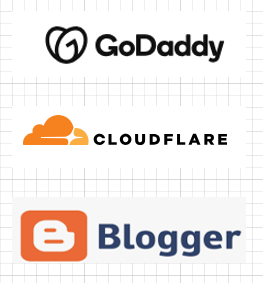





Comments
Post a Comment